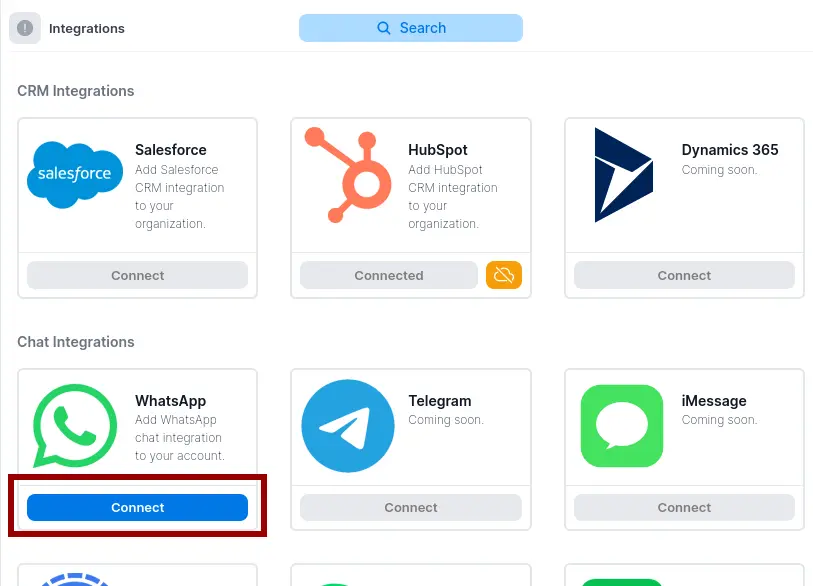Krinu connects to both WhatsApp app and WhatsApp Business app. We do not support WhatsApp Business API.
We recommend users use a secondary phone number with WhatsApp Business app for business communications. Both the WhatsApp app and WhatsApp Business app can be installed on the same phone. Doing so allows drawing a clear line between business communications and personal communications.
Connecting Your Account
On the Integrations page, click connect on WhatsApp:
A QR code will be generated on our app:
In your WhatsApp app or WhatsApp Business app, click on the 3 dots on the top right:
Click on "Linked Devices":
Click on "Link Device":
Disconnecting Your Account
You can disconnect your Account from Krinu from within Krinu or within your WhatsApp app.
Please note that:
- Messages that you send on Krinu while disconnected will be queued for send. They will be sent immediately after reconnecting.
- Disconnecting your app does not delete your messaging data from our servers. To request full data deletion, please contact support here.
Disconnecting from within Krinu
On the Integrations page, click on the red exit button:
Disconnecting from the WhatsApp app
In your WhatsApp app or WhatsApp Business app, click on the 3 dots on the top right:
Click on "Linked Devices":
Click on "Krinu":
Click on "Logout":